Student International Travel
Looking for student domestic travel?
Student Domestic Travel
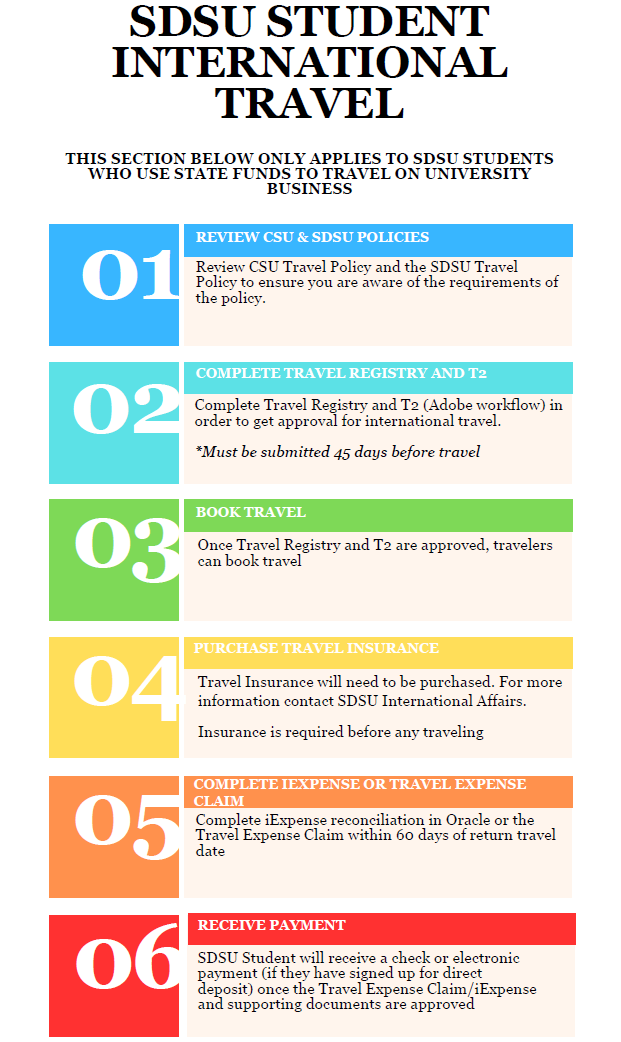
Download a pdf version
For students who are traveling as part of a Student Success Fee (SSF) funded project, On Call Insurance (aka ‘SDSU Travel Abroad Insurance’) is also required. For general information about SSF, please refer to Student Affairs and Campus Diversity Student Success Fee for more information.
If you are traveling for a study abroad program, please contact the Global Education Office (GEO) in International Affairs; you do not submit a Travel Registry per the guidance below if you are participating in a study abroad program overseen by GEO.
Step 1:
Review the CSU Travel Policy and the SDSU Travel Policy (PDF) to ensure you are aware of the policy's requirements. If you do not comply with the policy, you may not be reimbursed for your travel costs.Step 2:
Complete the Travel Registry
A complete Travel Registry must be submitted at least 45 days prior to the start of the international trip (or as soon as the traveler has confirmed that their trip is more likely to occur than not). When filling out the 'Itinerary' section and you don't have your travel details, you may put placeholder information (i.e., 'XYZ') in those fields that require an entry, such as airline, hotel name, and departure airport. Other required itinerary information can be approximated until you can update with confirmed information. All Travel Registry sections noted with a red exclamation mark, asterisks, alert message, or otherwise appearing as incomplete must be completed for it to be approved. If you have a flight layover at an airport(s) for which you are not physically leaving the airport, do not put that layover airport location in your TR itinerary.
Step 3:
The SDSU Department Coordinator will then complete the T2 on behalf of the student. This must be submitted at least 45 days prior to travel. Refer to How to Submit the T1/T2 Form (PDF) for more information on how to access and complete the form.
Step 4:
Once the Travel Registry is approved, the student will receive instructions on how to purchase the ‘SDSU Travel Abroad Insurance’ aka ‘On Call International’ insurance via the Gallagher Insurance Solutions website. Once the student purchases the On Call insurance, the student will receive important international emergency assistance provider contact information for assistance that might be needed while abroad. Do not travel until you have received confirmation that this travel insurance has been issued to you.
Step 5:
Complete and submit a Travel Expense Claim with required receipts/documentation within 60 days of the return travel date. Itemized receipts are required for all expenses of $75 or more.
The traveler will then receive reimbursement for any out-of-pocket costs via check or electronic payment (if the traveler has signed up for direct deposit) once the Travel Expense Claim is approved by Fiscal Authorization Hierarchy (FAH) approver and processed by the Procure-to-Pay team.
Step 6:
SDSU Student will receive a check or electronic payment (if they have signed up for direct deposit) once the Travel Expense Claim/iExpense and supporting documents are approved.
